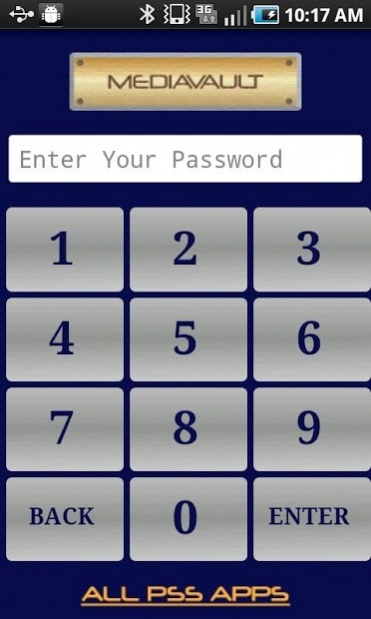MediaVault (Hide Pictures) 5.4.5
Paid Version
Publisher Description
With Android 6.0 Marshmallow, you might experience a problem that after you enter your password, the app crashes right away. If you run into this, just go to your phone settings, find apps, and then find pssinc.MediaVault and then check if “storage” permission is chosen. Enable that will fix this force close problem.
Update: Lollipop external sd card support. If you have android 5.0 devices, starting up MediaVault will be prompt to grand permission to write to your sd card. In the browser screen, click menu (three dots on the top right corner), then choose "Show SD Card" (your device might be something different). Then on the top left corner, click the three lines, then choose "SD Card" (your device might be something different). Then click the bottom of the screen "SELECT SD Card". If you have questions regarding how to use this, please contact us (support@pacificsoftwaresolutions.net)
==========
The creator of the original PhotoVault and VideoVault finally brought us MediaVault. It can hide all media (Videos and Pictures) files behind a password. Nobody can see the media files you hide.
With MediaVault, privacy is no longer an issue. You can show your phone gallery to all the friends, family, and strangers on the bus that you want because the embarrassing, the secret, the private pictures or videos are all hidden from view, tucked away in your Private gallery. In fact, when in Public mode, those hidden media files aren't even part of your phone gallery--their very existence is hidden. And more than just hidden from other people, they're hidden from other apps.
You can even set MediaVault itself to open in Public mode, so it appears just like a standard phone gallery to any who might pick up your Android or be looking over your shoulder. Until, that is, you enter the password.
You, of course, have complete access to the media files in your Private gallery. You can manipulate them; share them via e-mail, messaging, Facebook, and other social networks; give a slide show; and more. You can do anything with them that you can with those in the Public gallery. The media files are easily transferred from Public gallery to Private gallery and back again with just a long-click on the media file's thumbnail. There are batch operation tools built in as well, you can operate on the whole folder together or multi-select a group of them to hide or unhide.
If you ever have any questions on how it all works, there are instructions in the app and links to online support and FAQs. Best yet, the developer is actively working on MediaVault, adding new features and taking requests.
Never be nervous about the privacy of the media files on your Android again with MediaVault installed.
It is best in this category. The key features are:
- Simple hide/unhide one media file at a time by long hold on the media file's thumbnail.
- Multi-select to hide/unhide group of media files
- Multi-select to delete group of media files
- Simple hide/unhide a whole folder of media files by long hold on the folder
- View single picture in full size on both public and private side.
- Play single video on both public and private side.
- Slideshows on both public and private side (Pictures only)
- Share media files on both public and private side
- Organize private media files into different folders.
- Create your own private folders.
There is no other app on the Market can do all of these.
Remember to visit our website to find more tips and tricks.
If you like this app, please do leave us a positive feedback at the Market.
NOTE*****
- If you have any question, feel free to contact us directly. We can't reply to comments in the market.
********
Let us know if you have any questions!
About MediaVault (Hide Pictures)
MediaVault (Hide Pictures) is a paid app for Android published in the System Maintenance list of apps, part of System Utilities.
The company that develops MediaVault (Hide Pictures) is Pacific Software Solutions, Inc.. The latest version released by its developer is 5.4.5. This app was rated by 1 users of our site and has an average rating of 3.0.
To install MediaVault (Hide Pictures) on your Android device, just click the green Continue To App button above to start the installation process. The app is listed on our website since 2019-09-12 and was downloaded 12 times. We have already checked if the download link is safe, however for your own protection we recommend that you scan the downloaded app with your antivirus. Your antivirus may detect the MediaVault (Hide Pictures) as malware as malware if the download link to pssinc.MediaVault is broken.
How to install MediaVault (Hide Pictures) on your Android device:
- Click on the Continue To App button on our website. This will redirect you to Google Play.
- Once the MediaVault (Hide Pictures) is shown in the Google Play listing of your Android device, you can start its download and installation. Tap on the Install button located below the search bar and to the right of the app icon.
- A pop-up window with the permissions required by MediaVault (Hide Pictures) will be shown. Click on Accept to continue the process.
- MediaVault (Hide Pictures) will be downloaded onto your device, displaying a progress. Once the download completes, the installation will start and you'll get a notification after the installation is finished.